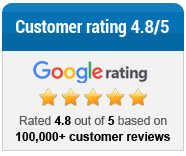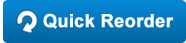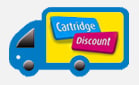Whether you’re just printing at home or you’re desperately printing out a vital document ahead of the office meeting, at some point you’ve experienced the dreaded printer error. For many of us, this is an almost daily occurrence. Fortunately, we’ve prepared a list of common printer problems and how to fix them.
Printer won’t print
Firstly check all connections, including the printer cable itself and the power lead. If your printer is wireless, ensure you’ve properly connected it to the same network you’re using on your computer. If your printer is still unresponsive, ensure you’ve installed the correct drivers. These will be available on a disc, or online. Just google the name of your printer and ‘driver.’
Paper getting stuck in the printer
This is probably the most common error any print user experiences. We all know the pain of sticking our hands in the paper tray to pull out torn paper. If your printer jams, open the tray and try to pick out every last scrap. Tweezers can help, but ensure the printer is switched off if you’re prying inside with metal.
To prevent the problem before it starts, ensure your paper is the correct size for the printer and also be careful of old paper that has been left for a while. It can attract moisture, causing two sheets to pull through at once. Ensure paper is stored in a bag or sealed container.
Print quality is poor
Sometimes you’ll print off a vital document, only to find it’s covered in streaks or in the entirely wrong colour. First things first, fix the print heads. You can access the printer’s maintenance program which should have been set up when you installed the device. Run printer alignment and also clean the printing heads (be aware, this uses up ink).
If you’re still not satisfied with the result, consider buying quality paper designed for print. This is especially true if you need your prints to be visually impressive.
Printing costs too much
While printer ink is a lucrative business, you’re in the right place. We offer some of the cheapest options in the UK for ink cartridges both at home and in the office. However, if you’re still finding printing costly, consider learning to shrink pages to fit one page of print. This means faster print times and less ink used overall.
My print job is going to the wrong printer
If you’re clicking print repeatedly and copies are flying out of the wrong printer, you need to head into your control panel. Click start, then control panel, then devices and printers. From here, right-click the one you want to use and click “Set to default”.
Can’t print from my mobile device
An underutilised feature of most modern printers is the ability to print via mobile devices. While this can be handy, it can also be tricky.
For Apple users, check this list to ensure your printer is ‘AirPrint’ compatible. However, if you have a Mac computer you can turn the printer it’s attached to into an AirPrint device.
Android users have an alternative in Google Cloud Print. Download the app from the Google Play Store on your mobile device and then download it in Chrome on your computer. Once linked, it’s easy to print from your device.
Printer ink warnings
Lots of printers prematurely warn you that you’re running low on ink, when in reality they can still print plenty of pages with no trouble. As a guideline, order yourself a new cartridge from a service like ours but continue printing with your current cartridge. You only need to replace it when it finally runs out.
My print doesn’t look like I wanted it to
This is a tough issue to troubleshoot because it could be down to user error. If you’re trying to print a webpage, make sure you click ‘print preview’ and see what it will look like on the page. Consider hitting the ‘Shrink to fit’ button to bring pages down to the correct size. Fiddling about in print preview can save you a massive headache when you’re trying to print websites and other media not designed for print ratios.