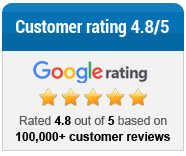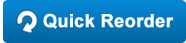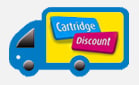Graph Expo is the biggest event in the printing industry, a chance for key players and industry influencers to get together and announce new technology. This year’s expo was held at McCormick Place in Chicago, U.S.A and ran from the 13th to 16th of September.
Day 1 – The InkJet generation
Inkjet technology has been at the forefront of print for many years now but thanks to a leap in quality, many print service providers (PSPs) are using inkjet over other methods. There is a larger available of substrates, with more paper types than ever suitable for inkjet presses.
The inkjet is also a more efficient, less costly and more productive method of printing for many PSPs. This is evidenced by the number of inkjet printers that won their ‘Best of category’ in the pre-event Must see em awards.
MUST SEE ‘EM Best of winners:
- Sales and Order Entry: AccuZIP, Inc. – AccuZip Direct Mail Configurator (Booth 1258)
- Prepress and Premedia: EFI – EFI Fiery Job Parallel HyperRIP (Booth 1902)
- Color Management and Quality Control: EFI – Fiery CMYK+ (Booth 1902)
- Variable, Transactional and Multi-Channel: HP – HP SmartStream Mosaic (Booth 1202)
- Pressroom: Analog Presses: Ryobi MHI Graphic Technology Ltd. – Ryobi MHI 925 LED UV with Smart Insta.Color and RPC (Booth 4213)
- Pressroom: Digital Presses: MGI Inc. – MGI Meteor DP1000 & DF Pro Integrated Inline Product Suite (Booth 3013)
- Pressroom: Digital Presses: Xerox Corporation – Xerox Rialto 900 Inkjet Press (Booth 613)
- Pressroom: Wide-Format: HP – HP T1100 Simplex Color Inkjet Web Press (Booth 1202)
- Postpress and In-line Finishing: Highcon Systems Ltd. – Highcon Euclid II+ (Booth 1939)
- Imprinting, Mailing, Shipping and Fulfillment: Pitney Bowes – Productivity Tool Suite: Workcell Productivity Interface & Inserter Production Dashboard (Booth 1239)
- Management Systems: EFI – EFI PrintFlow for Packaging (Booth 1902)
- The Future of Print: HP – HP High Definition Nozzle Architecture Technology (Booth 1202)
Day 2- AR and Tech and Canon
Cross media campaigns were the order of the second day, with attention paid to printing through AR experiences such as via the Actable app, available on the Apple and Google Play stores.
The second day also saw the sale of two Xeikon 9800 Press units to Mail America, further highlighting the massive demand in web fed printing. The Xeikon 9800 has a number of standout features:
- High productivity with one-pass-duplex web fed printing
- True 1200 x 3600 dpi addressability and quality
- Low running costs
- Variable web width of up to 20.2″ and unlimited length
- Perfect colour consistency and professional colour management
- Five colour stations for spot colour reproduction and security applications
Canon also showed off their products to great effect. The ImagePress C10000VP Digital Press can print 100 images per minute while maintaining high productivity across long runs, perfect for colour production.
Figure 2: Canon ImagePress C10000VP
Day 3 – Embracing change
The final day of the conference saw brisk traffic on the floor as companies sought to trade with new technology that helped embrace the changing landscape of the print industry.
Digital printing is changing the game, meaning businesses have to adapt or disappear. HP sold a Latex 3500 printer and a Hp Indigo 10000, illustrating the new demand for digital presses.
Unusual printing methods are also being developed for speciality uses. Mutoh’s ValueJet 246UF tabletop UV-LED printer helps small businesses print directly onto 3D objects, meaning they don’t have to send products away for inscription. The printer has six colours, white and varnish ink and is an all-round standout for small print shops.
Closing thoughts: The Graph Expo showed off a huge range of new tech, but if any conclusions can be drawn it’s the rise of inkjet printing and the increasing synchronisation between digital and print. With AR and web printing now an everyday thing, the technology of the future is now in the present.




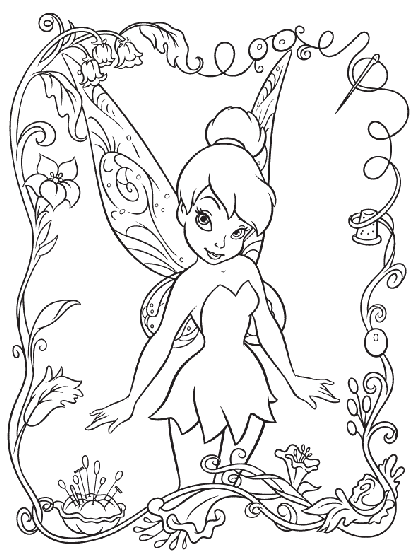
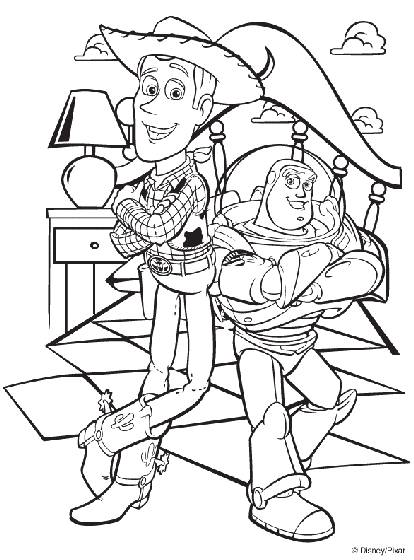
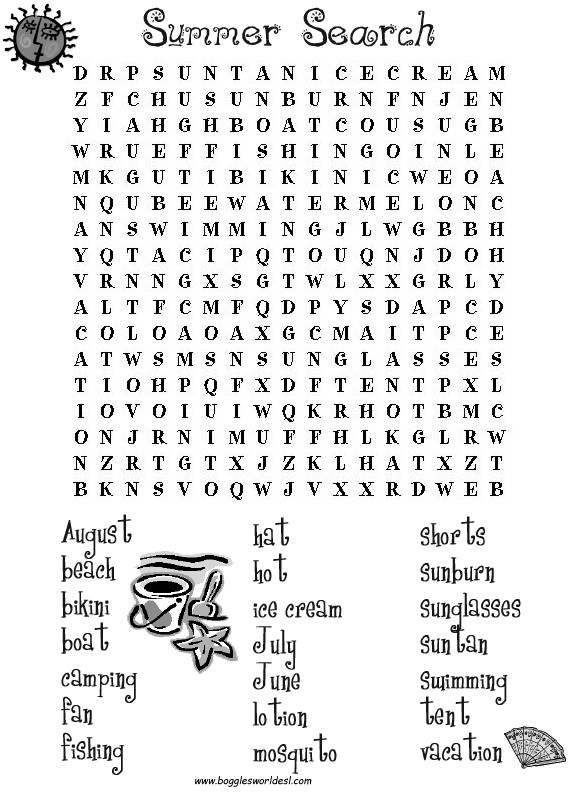
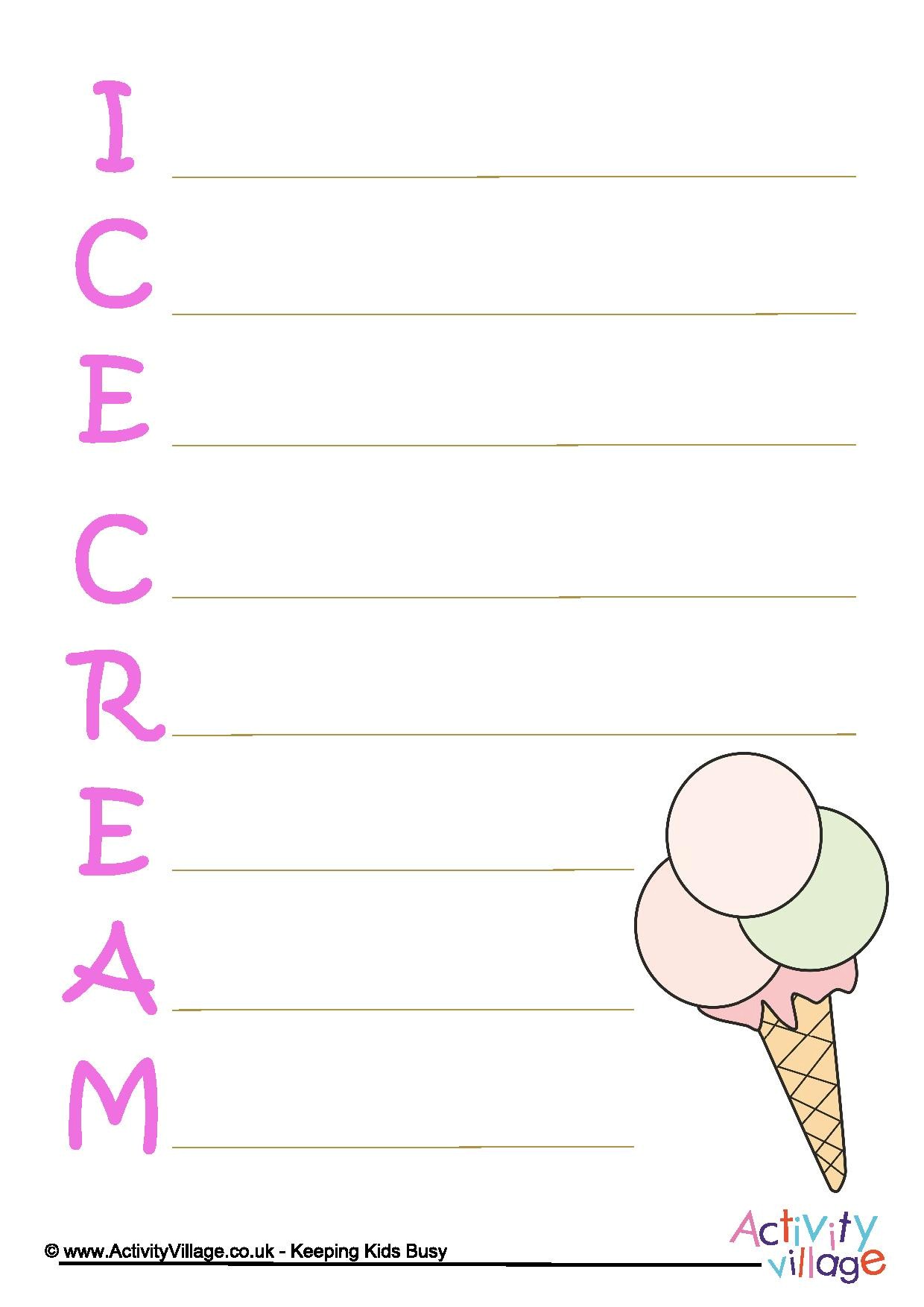
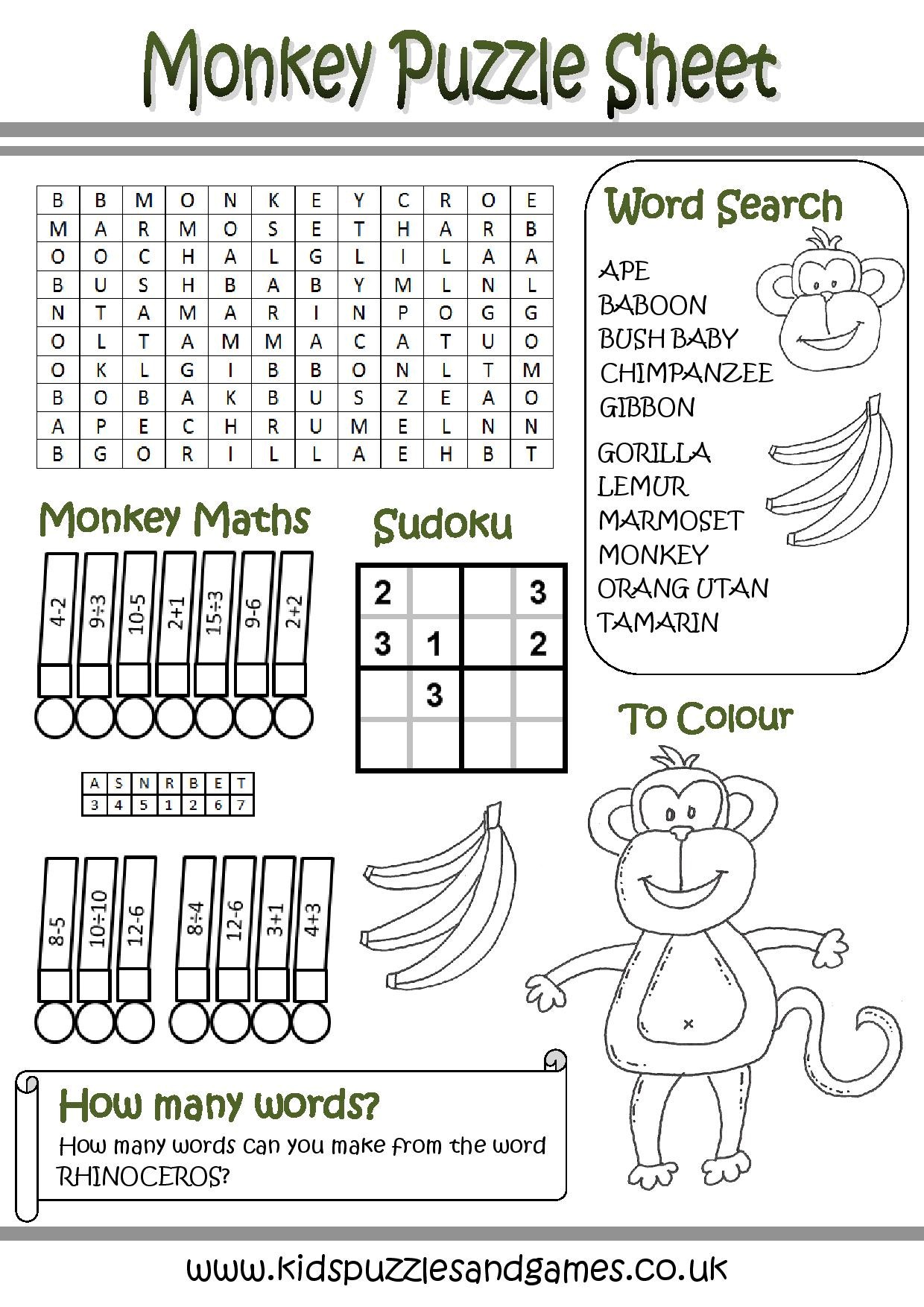
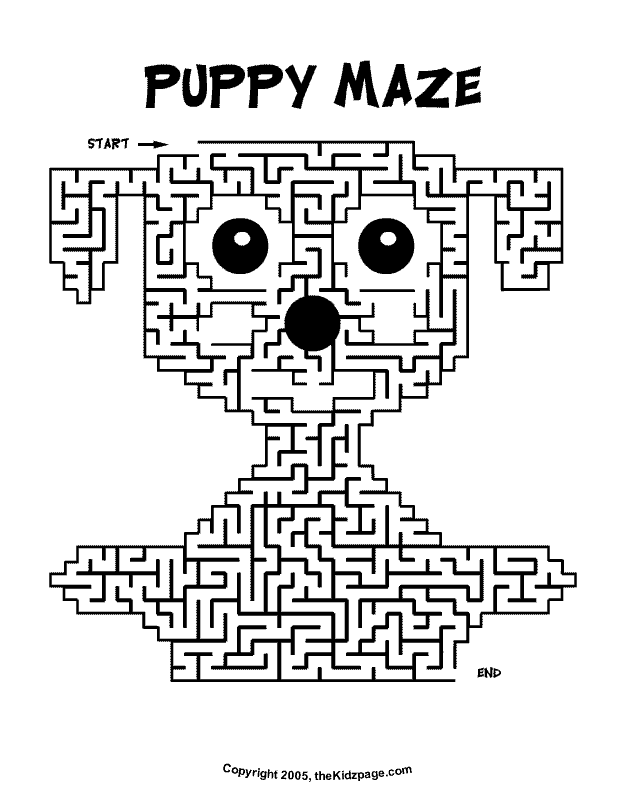
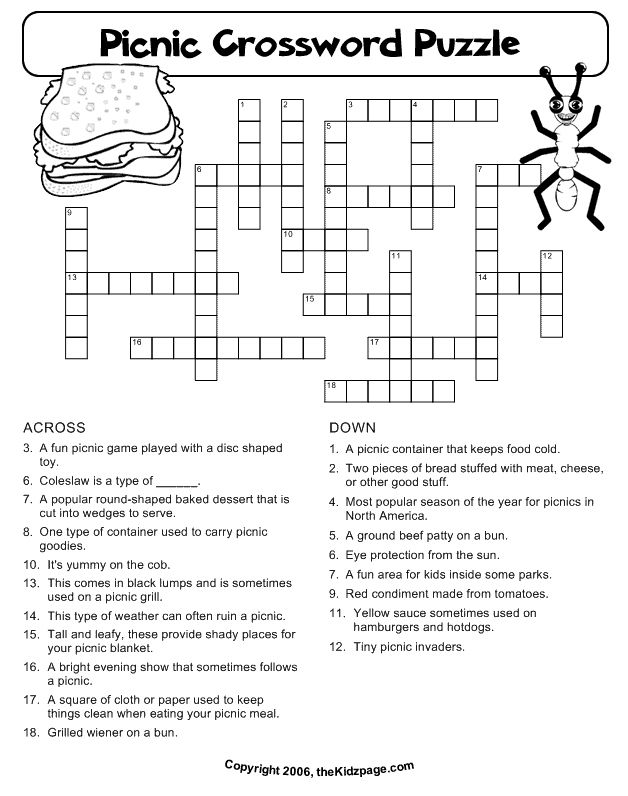
 Hello and welcome to the blog for
Hello and welcome to the blog for